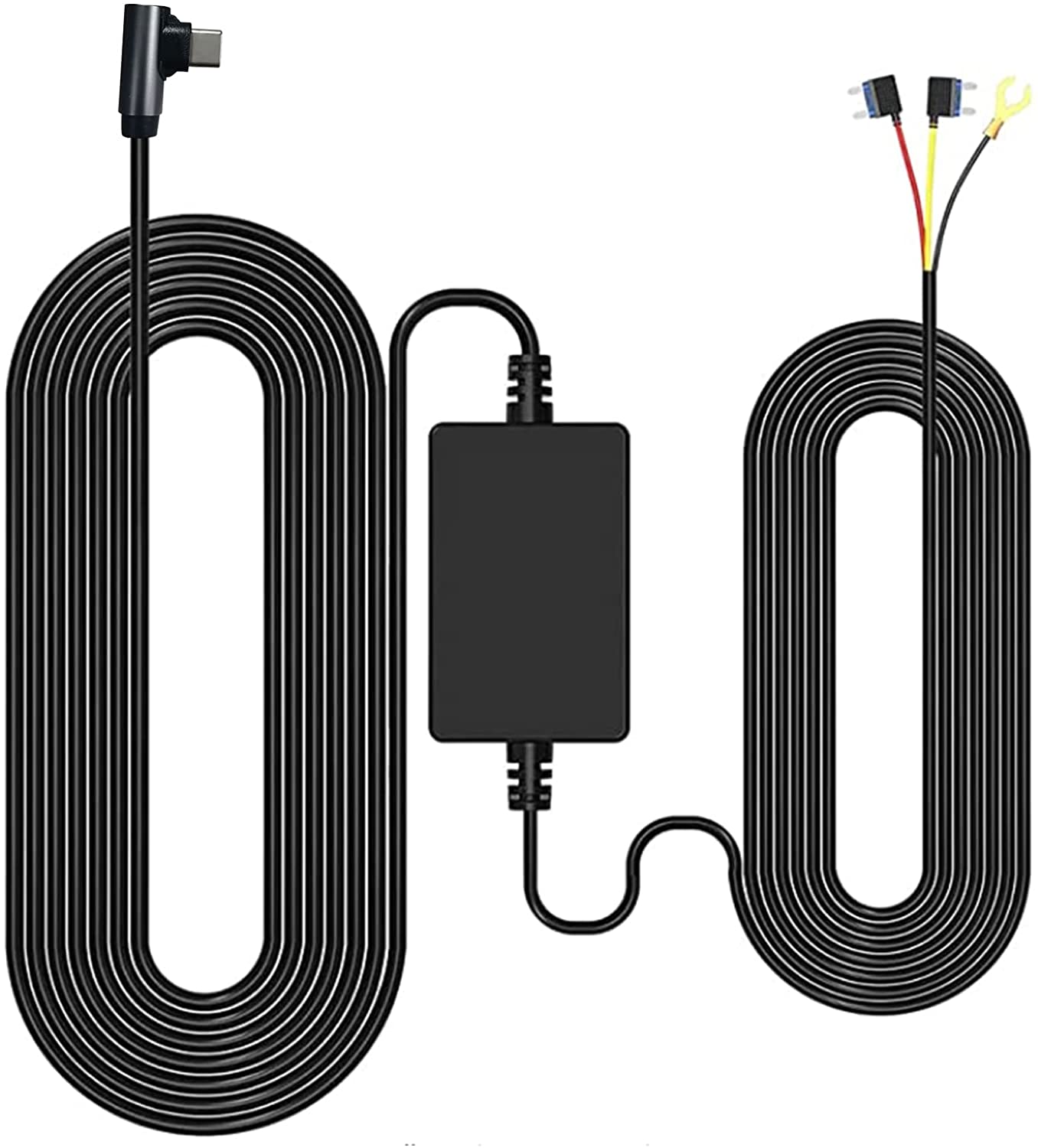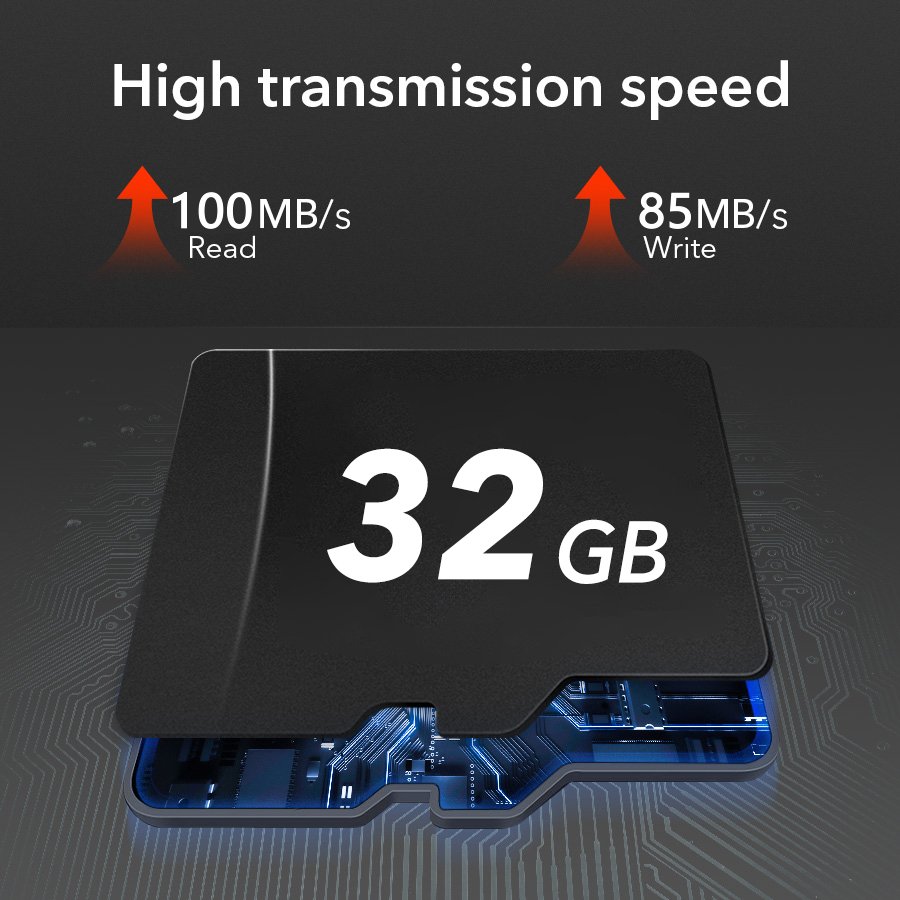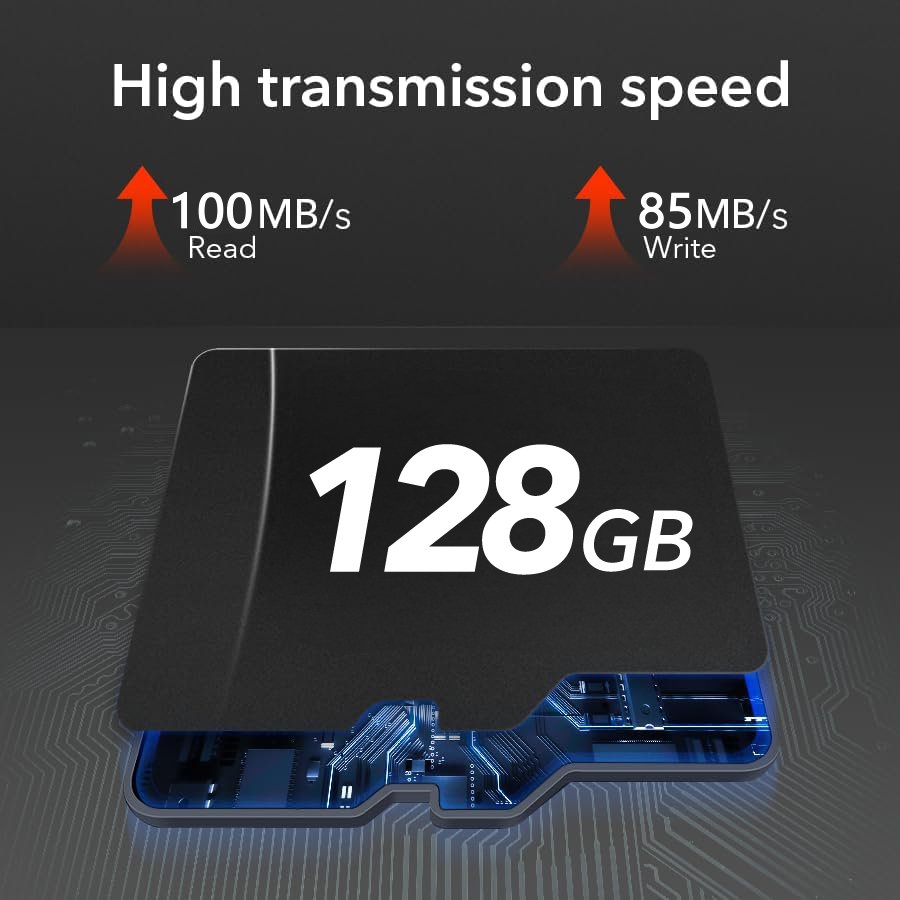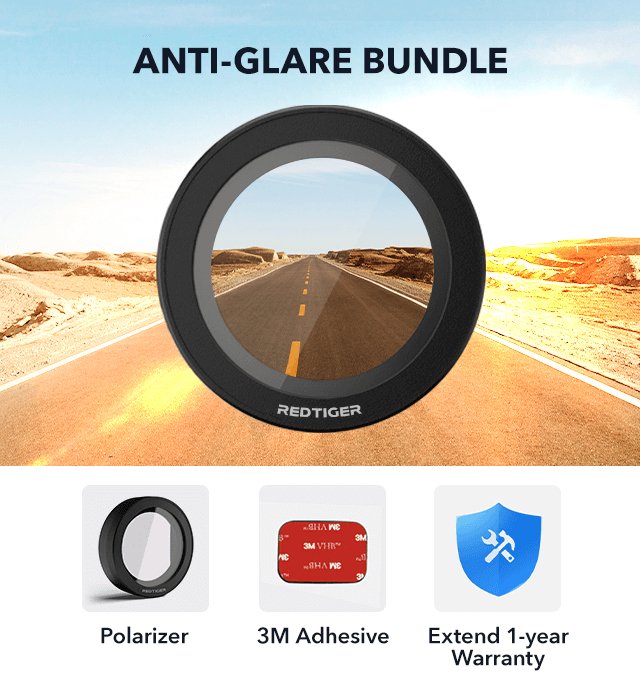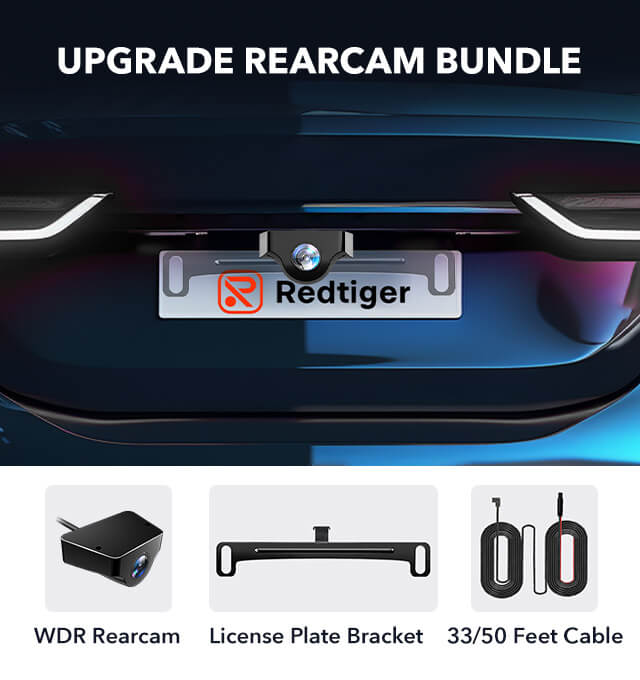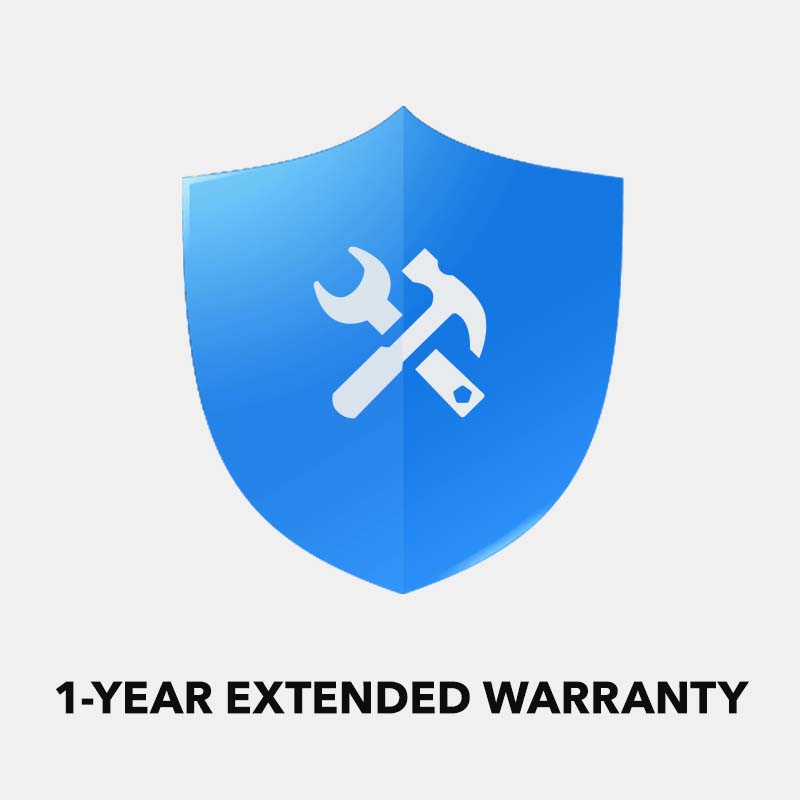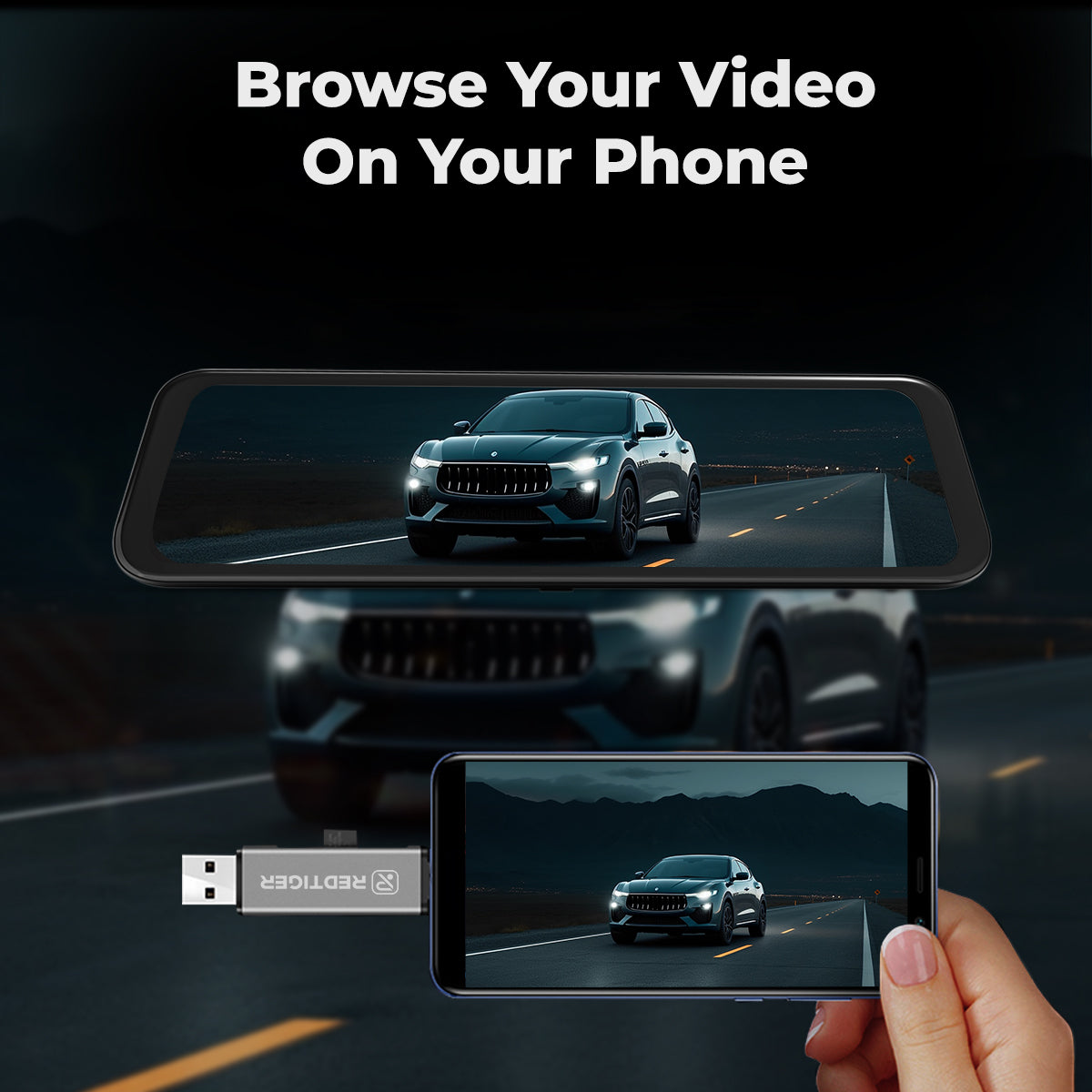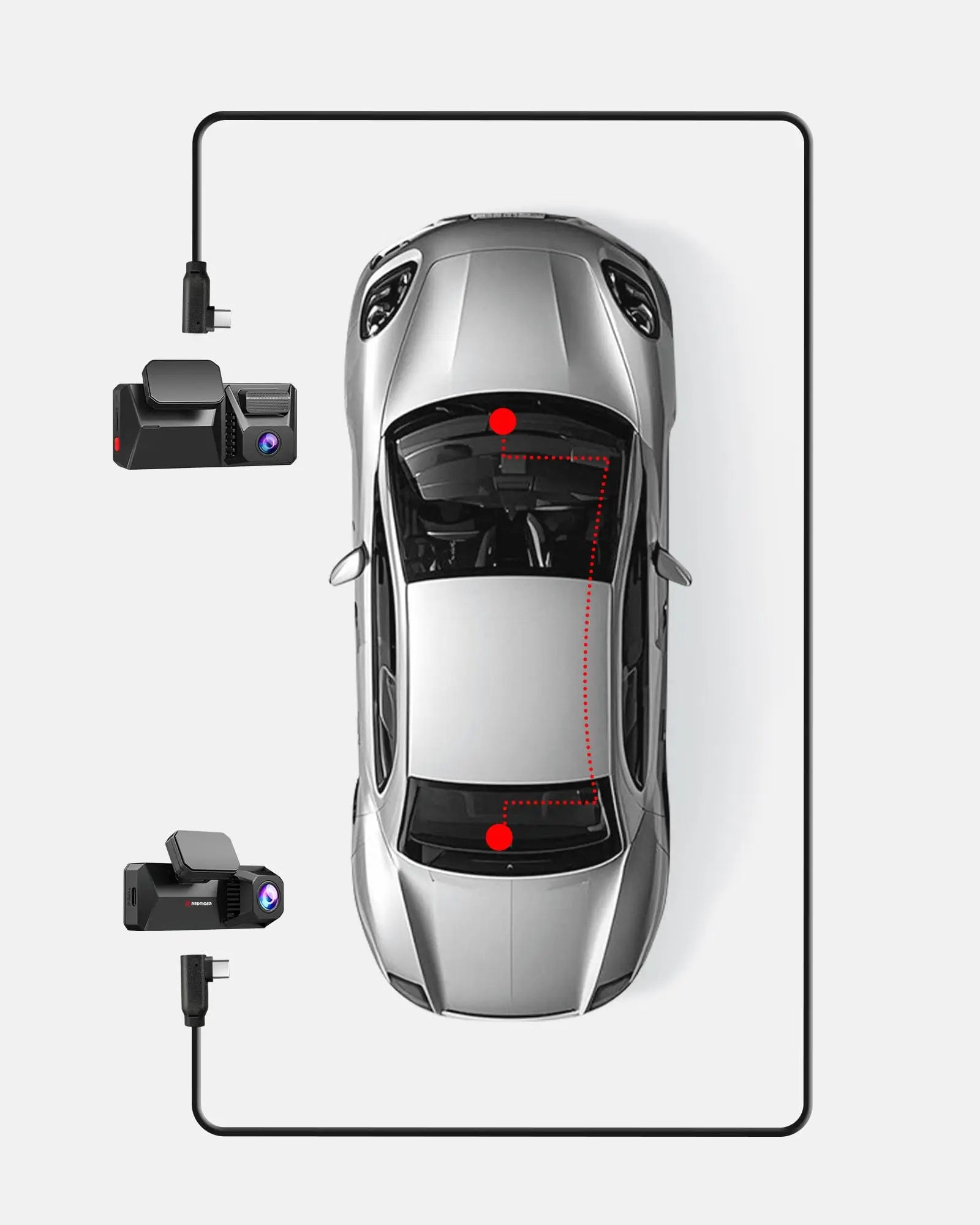Important Notice
If your device is functioning properly, we donot recommendperforming a firmware update.Both the device and firmware are developed through continuous iterations, and installing firmware that is not specifically compatible with your devicemay cause malfunction or even permanent damage.If you would like to learn more about firmware updates or need assistance, please contact our support team. We're here to help.
Thank you for your understanding.
F7N Series Dash Cam
Select a product above to view the latest firmware information
Latest Firmware for F7N/F7NS/F7NP(USB-C)
If your F7N series dash cam isUSB-C Version(How to distinguish please see the video), please update this firmware.(This version only works with the 'Redtiger' app)Latest Version(Not Suitable For F7NT)
Latest Firmware for F7N/F7NS/F7NP(Micro USB)
If your F7N series dash cam isMicro USB Version(How to distinguish please see the video), please update this firmware.(This version only works with the 'Redtiger' app)
Latest Firmware for F7NT
Please contact our customer service to get latest firmware
Please confirm your FTNT version first (V01/V02/V03)
Latest Firmware for F7N/F7NS/F7NP(Japan)
F7N 本体のがMicro版のアップデートファイルです。 (このバージョンは「Redtiger」アプリでのみ使用可能です。)
以下は、アップデートの手順です。
1.上記リンクからファームウェアのZIPファイルをパソコンにダウンロードします。
2.ZIPファイルをパソコンで解凍し、「FWQ70A」.binファイルを取得します。
3.SDカードのルートディレクトリ(一番外側)に「FWQ70A」ファイルをコピーしてください。
4.SDカードを取り出して、本機に挿入しなおす。赤いランプが点滅し、青いランプが常に点灯している場合は、ファームウェアの更新中であることを意味します。アップデートが完了すると、自動的に本体が起動します。
3-Channel Dash Cams
Select a product above to view the latest firmware information
Latest Firmware for F17
Please contact our customer service to get latest firmware
Latest Firmware for F17 Elite
1.Put the firmware upgrade file into the root directory of the TF card.
2.Turn off F17 Elite and insert the TF card.
3.Connect the F17 Elite to the power source and turn it on.
4.Wait patiently for 5-10 seconds, F17 Elite will ask whether to enter the upgrade mode, select "Yes" and wait.
5.After the upgrade is complete, the F17 Elite will automatically restart.
Note:The upgrade software will format your TF card.
Front And Rear Dash Cams
Select a product above to view the latest firmware information
Latest Firmware for F9
Update steps:
1. Download the zip file "example.zip" to your computer.
2. Unzip the camera firmware "SigmastarUpgradeSD_SSC8826.bin" to your computer.
3. Connect the SD card to your computer with a card reader.
4. Copy the firmware inside to the SD card.
5. Insert the SD card back into the dashcam.
Latest Firmware for F9 V02
Update steps:
1. Download the zip file "example.zip" to your computer.
2. Unzip the camera firmware "SigmastarUpgradeSD_SSC8826.bin" to your computer.
3. Connect the SD card to your computer with a card reader.
4. Copy the firmware inside to the SD card.
5. Insert the SD card back into the dashcam.
Latest Firmware for F4
Update steps:
1. Download the zip file "example.zip" to your computer.
2. Unzip the camera firmware "SigmastarUpgradeSD_SSC8826.bin" to your computer.
3. Connect the SD card to your computer with a card reader.
4. Copy the firmware inside to the SD card.
5. Insert the SD card back into the dashcam.
Latest Firmware for A4
Update steps:
1. Download the zip file "example.zip" to your computer.
2. Unzip the camera firmware "SigmastarUpgradeSD_SSC8826.bin" to your computer.
3. Connect the SD card to your computer with a card reader.
4. Copy the firmware inside to the SD card.
5. Insert the SD card back into the dashcam.
Latest Firmware for F77 V1
20250620 Update content: Optimize the copy speed of Emmc video files
If your F77 dash cam is128GB Version, please update this firmware.(This version only works with the 'Redtiger' app)
Update steps:
1.Please turn off the power of the dash cam and remove the memory card (if there is a memory card).
2.Please copy the .bin file to the root directory of the memory card and unplug the memory card.
3.Insert the memory card into the dash cam and power on the dash cam.
4.The dash cam will automatically upgrade without manual intervention. Please pay attention to the prompts on the dash cam screen. The upgrade process will take about a few minutes.
5.After the upgrade is complete, the dash cam will automatically restart and the upgrade is complete.
Latest Firmware for F77 V2
20250620 Update content: Optimize the copy speed of Emmc video files
If your F77 dash cam is256GB Version, please update this firmware.(This version only works with the 'Redtiger' app)
Update steps:
1.Please turn off the power of the dash cam and remove the memory card (if there is a memory card).
2.Please copy the .bin file to the root directory of the memory card and unplug the memory card.
3.Insert the memory card into the dash cam and power on the dash cam.
4.The dash cam will automatically upgrade without manual intervention. Please pay attention to the prompts on the dash cam screen. The upgrade process will take about a few minutes.
5.After the upgrade is complete, the dash cam will automatically restart and the upgrade is complete.
Only Front Dash Cams
Select a product above to view the latest firmware information
Latest Firmware for F8
Update steps:
1. Download the zip file "example.zip" to your computer.
2. Unzip the camera firmware "SigmastarUpgradeSD_SSC8826.bin" to your computer.
3. Connect the SD card to your computer with a card reader.
4. Copy the firmware inside to the SD card.
5. Insert the SD card back into the dashcam.
Latest Firmware for F3
Update steps:
1. Download the zip file "example.zip" to your computer.
2. Unzip the camera firmware "SigmastarUpgradeSD_SSC8826.bin" to your computer.
3. Connect the SD card to your computer with a card reader.
4. Copy the firmware inside to the SD card.
5. Insert the SD card back into the dashcam.
Mirror Dash Cams
Select a product above to view the latest firmware information
Latest Firmware for T700
Please contact our customer service to get latest firmware
Latest Firmware for T27
T27 Firmware Update :
Please contact our customer service to obtain the latest firmware
Firmware Modifications:
1. Modify the file name to support the player to play the front and rear video at the same time
2. The LOGO of the switch machine is updated
Update steps:
1. Download the compressed file of the firmware through the link above.
2. Unzip the compressed package to get the upgrade file "upgrade_Hi3559V200-YC5912_1.0.0.0.20230805.appsw"
3. Copy the upgrade file to the SD card
4. Put the SD card into the dash cam, there will be an upgrade prompt when the dash cam recognizes the firmware upgrade package, click OK to start the upgrade.
5. After the upgrade progress bar is completed, the dash cam will restart automatically, which means the upgrade is complete
For Japan:
最新のファームウェアを入手するには、カスタマーサービスにお問い合わせください
取扱説明書
1.上記のリンクからファームウェアの圧縮ファイルをダウンロードしてください。
2.圧縮フォルダを解凍すると、「upgrade_Hi3559V200-YC5912_1.0.0.0.20230805.appsw」という名前のアップグレードファイルが得られます。
3.アップグレードファイルをSDカードのルートディレクトリ(一番外側)にコピーします。
4.SDカードを本機に挿入すると、ドライブレコーダーがソフトウェアアップグレードフォルダを認識し、そしてディスプにプロンプトが表示されます。「確認」をクリックしてアップグレードが始まります。
5.アップグレードが完了すると、ドライブレコーダーは自動的に再起動し、アップグレードが完了したことを意味します。PS:「upgrade_Hi3559V200-YC5912_1.0.0.0.20230805.appsw」という名前のアップグレードファイルをSDカードにコピーして、アップグレードを行います。 アップグレードファイルは、アップグレード完了後、自動的に削除されます。
Taking F7NP as an example, the firmware update steps can be referred to in this video (the steps for other models are basically the same)